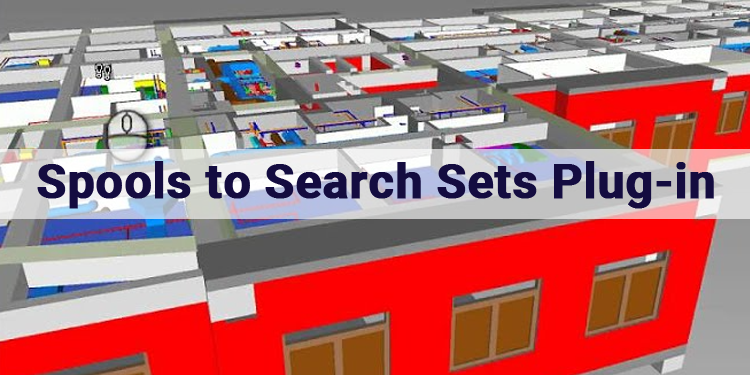
Spools to Search Sets Plug-in in Navisworks
An accurate search set can provide a useful tool for personnel in the field to locate a part of the model. Autodesk Navisworks requires the locations of spool names to be on a property that is exposed in the workflow. Fabrication CADmep+ parts are a good example. This workflow can apply to parts with spool names on properties exposed in Navisworks that are non-exposed as spool names themselves but rather as notes. The same workflow can apply to parts with spool names on properties exposed in Navisworks. The Spool to Search Set tool will go through the model and identify the unique property values for different parts in the model. You can do it through a selection, or you can use the entire model.
Why This Plug-in uses only Search Sets instead of Selection Sets?
The use of Selection Sets over Search Sets will always have its place for quick review, when hiding items, when working with conceptual geometry with little property information, or when creating quick concept simulations and proofs of concept, but not for real-world use. Future projects should run using Search Sets using Spools.
Searches can be used across projects by importing and exporting sets. The time it takes to set up each project in the future can be significantly reduced by a few hours of work.
Spools to search Sets in Navisworks working Procedure
The Search Sets can be used virtually everywhere in Navisworks.
- In Spools to Search Items, you can change the search to Level 2, then right-click and Update the set. If you want to replicate a search set that looks for items on Level 1, you can select the search set, press duplicate, change the search to Level 2, then right-click and Update the set.
- The Appearance Profiler can shade the model according to its appearance, for example, shading all "Supply Air System" oranges and semi transparentness of all ceilings.
- To create a Clash Test, for example. Compared to all steelwork of Level 3.
- Attach tasks to tasks in Time-liner when creating simulations, & much more. Level 2 columns to Level 2 Columns task. When you combine folder structures with 'Auto-Add tasks' to build out Work Breakdown structures, this becomes incredibly powerful.


